If you are new to trading, you may be confused about the specific workflow you should follow. Here is your step-by-step guide from the beginning to opening your first trade, specifically for your desktop computer.
This article is intended to serve as a checklist. It will help you ensure you have prepared everything to start trading and are all settled.
Step 1: Deposit money
Online trading involves using your own money to open positions. You add (deposit) the money to your account with a broker. You can think of this account as your wallet: you take the money from the wallet when you want to pay for something (for your open position), and the money is also added to this account when you make a profit.
Create a trading account for MetaTrader
Once you register with FBS, you will be prompted to create a trading account. It is the account that you will use on the trading platform to open and close your positions. On the initial screen, you will be able to decide if you want to open a live or a demo account by choosing a respective option.
A demo account allows you to learn using virtual money. However, if you are willing to start actual real-life trading, you will want to open a live account.
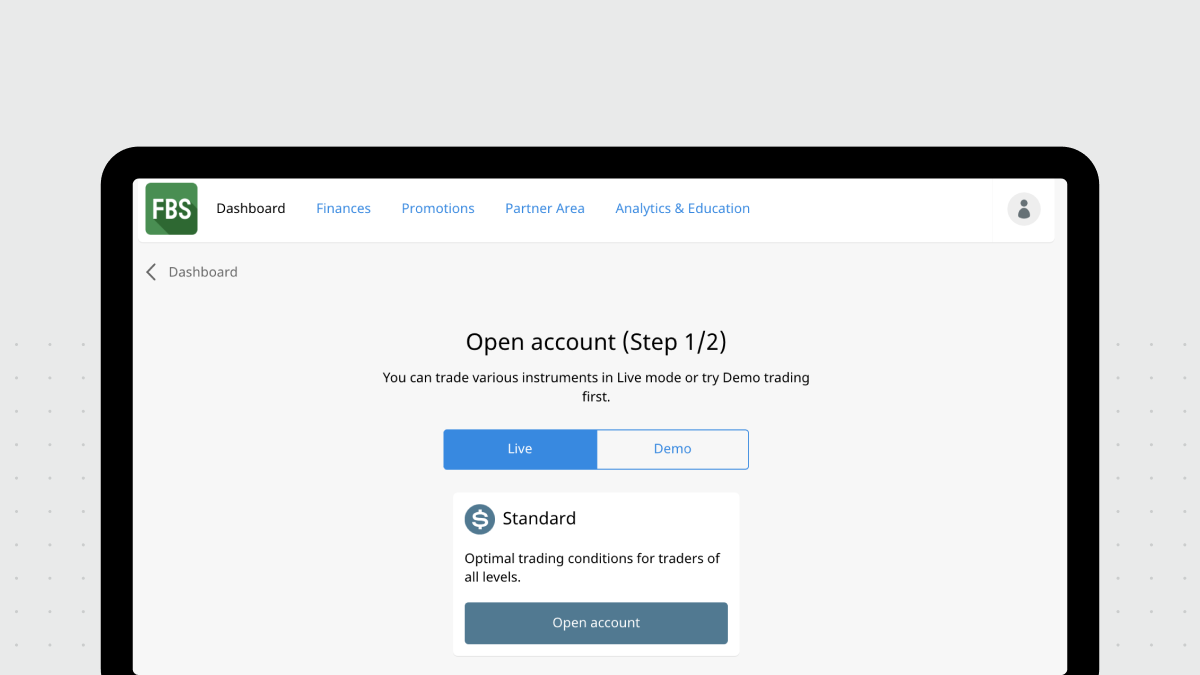
FBS now offers everyone an all-in-one Standard trading account that works well for traders of all levels.
Once you click Open account, the account customization window will open.
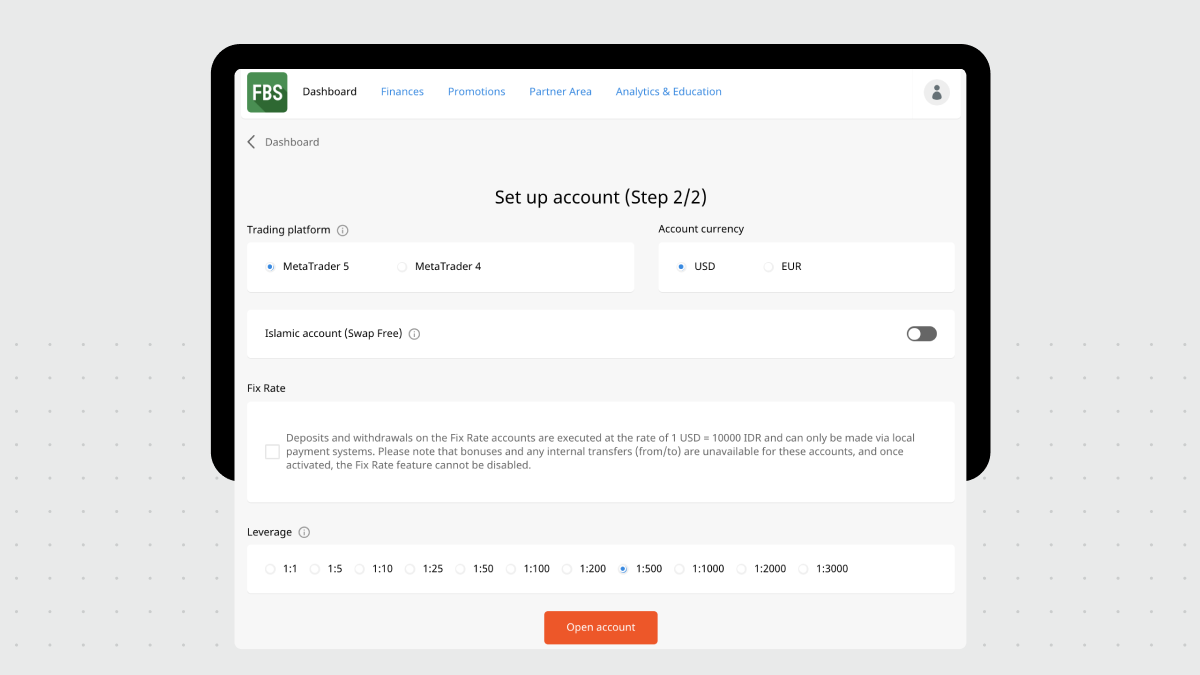
On this screen, you will be able to choose the following options for your new trading account.
Trading platform
You can choose between MetaTrader 4 and MetaTrader 5. We recommend using MetaTrader 5 as the advanced version that supports more trading instruments.
Account currency
We recommend USD as the most popular currency for international transactions in most markets.
Islamic account (Swap Free)
We offer Islamic accounts to traders who cannot pay or receive overnight swaps or interest on their open positions because of their religion.
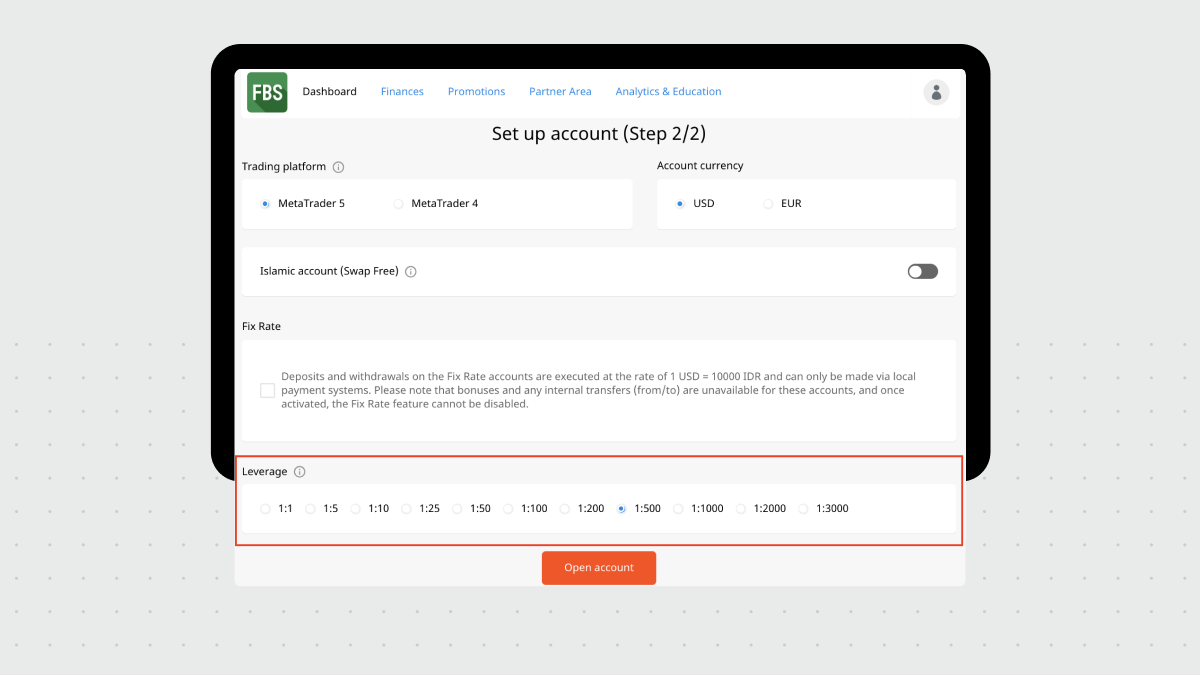
Maximum leverage
It is the money a trader borrows from a broker to open a specific position. It opens new opportunities but increases risks. FBS offers impressive leverage up to 1:3000, but you may want to settle on the value from 1:200 to 1:1000 if you don’t have much experience yet. You will also be able to change the leverage value later, so you don’t need to decide on this once and for all.
Click the red Open account button to complete the process.
Deposit money
In the next step, you will deposit money into your account. Deposit is a process of adding money to your account using any of the payment providers supported by FBS. You will be able to use the money for trading operations.
You perform all the actions with your trading accounts in the FBS Personal Area. To access it, you log in at FBS.com using the button in the upper right corner:
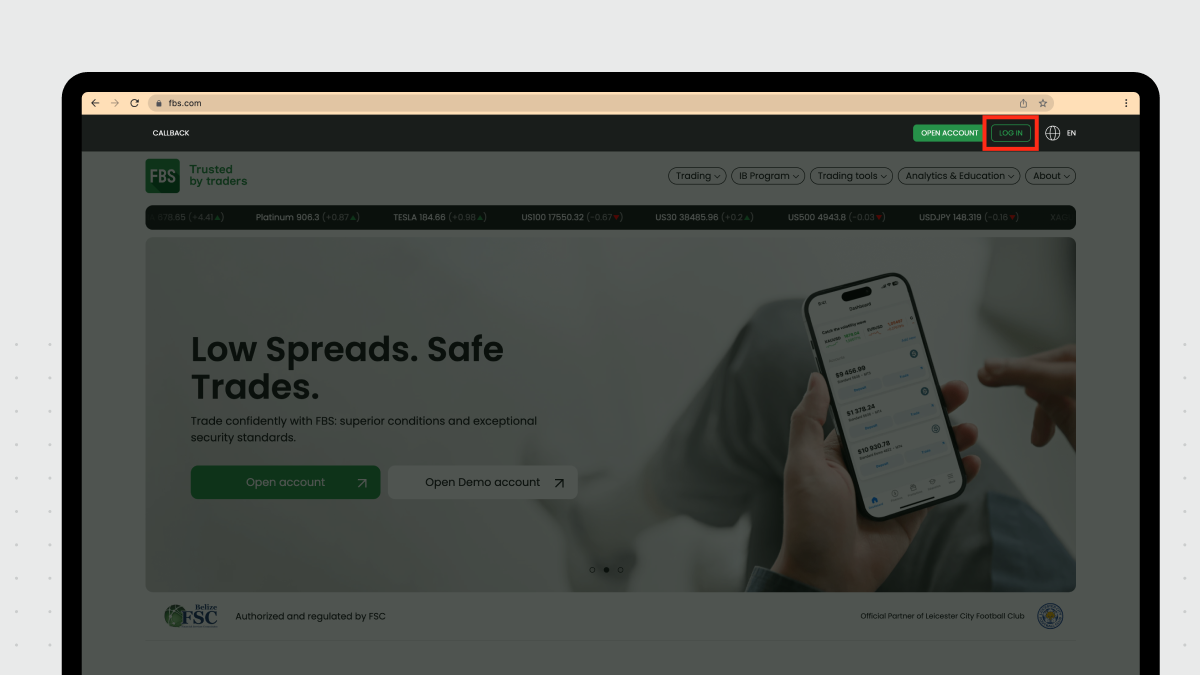
1. Once you log in, you will see your Dashboard page with your trading accounts and your stats. Click Deposit for the trading account that you want to add money to.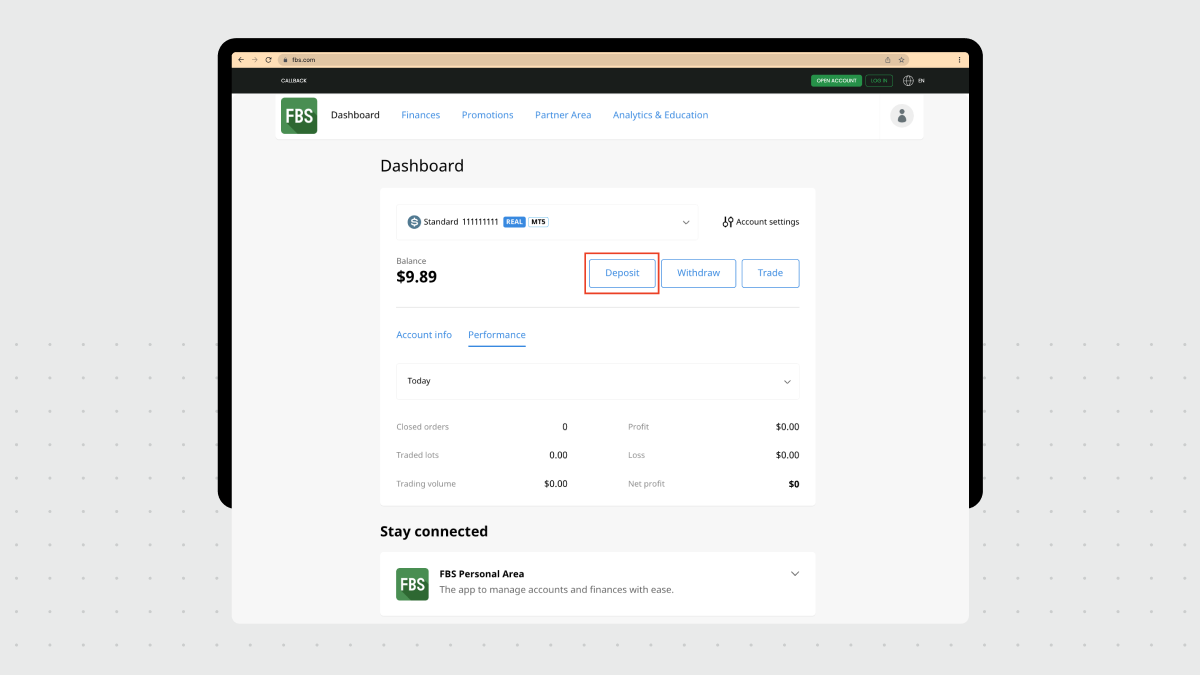
2. Select the payment method you want to use. The methods available vary depending on your country of residence.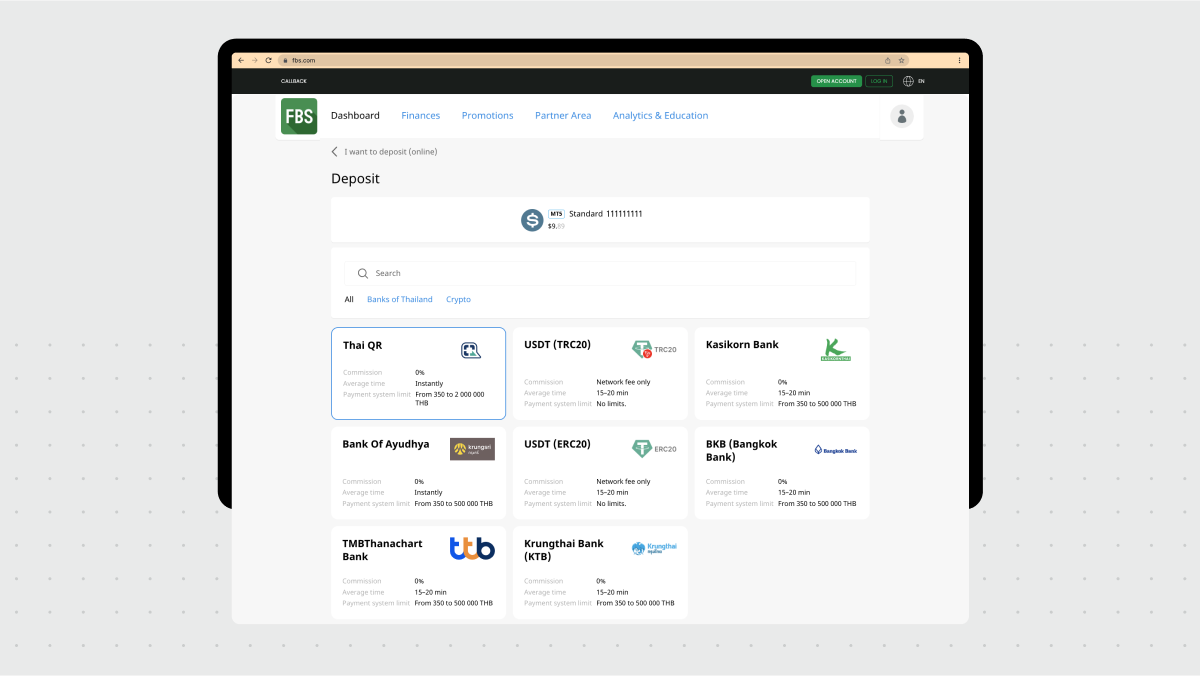
3. Remember that you will need to verify your identity for some payment methods. In this case, return to the Dashboard and complete the verification procedure. To do so, you will need to specify your birth date and upload the required documents. ID verification at FBS takes 7 minutes on average.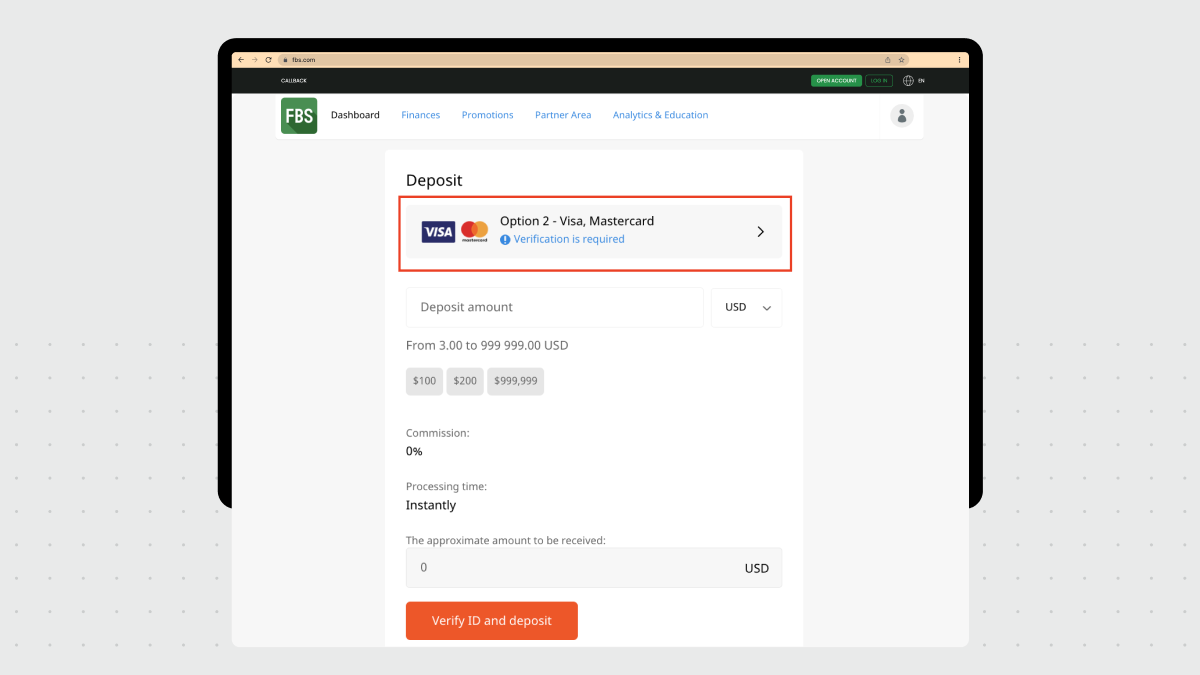
4. Choose the amount and all the necessary options. Complete the payment.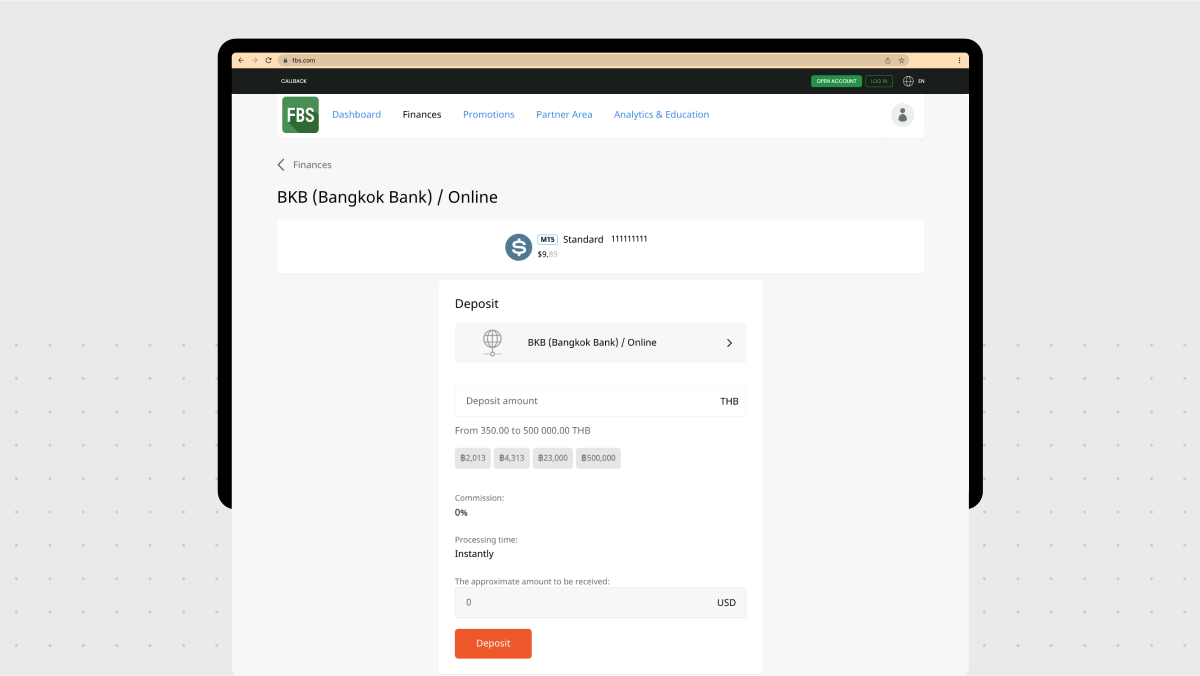
5. Wait for the money to appear in your trading account. You will see it in your FBS Personal Area. The processing time depends on the payment provider selected.
Things to remember about deposits at FBS:
- 200+ payment options
- ID verification is required to deposit with a bank card
- You can only use your own bank card to deposit to your account
- The minimum deposit amount is $5
- 0% commission as FBS reimburses the billing costs to our clients
- Most deposits are processed instantly (if you use bank transfer, the processing time depends on your bank)
- You can deposit your local currency, and the amount will be converted to the account currency
Step 2: Download MetaTrader 5
Now that you have registered with FBS and have a trading account, you will need to install the MetaTrader trading platform. If your account with a broker is your wallet, MetaTrader is the marketplace where you can buy or sell with the money in your wallet.
A trading platform displays the market situations for various trading instruments (assets) in real time, supports technical indicators, and allows you to open and close positions.
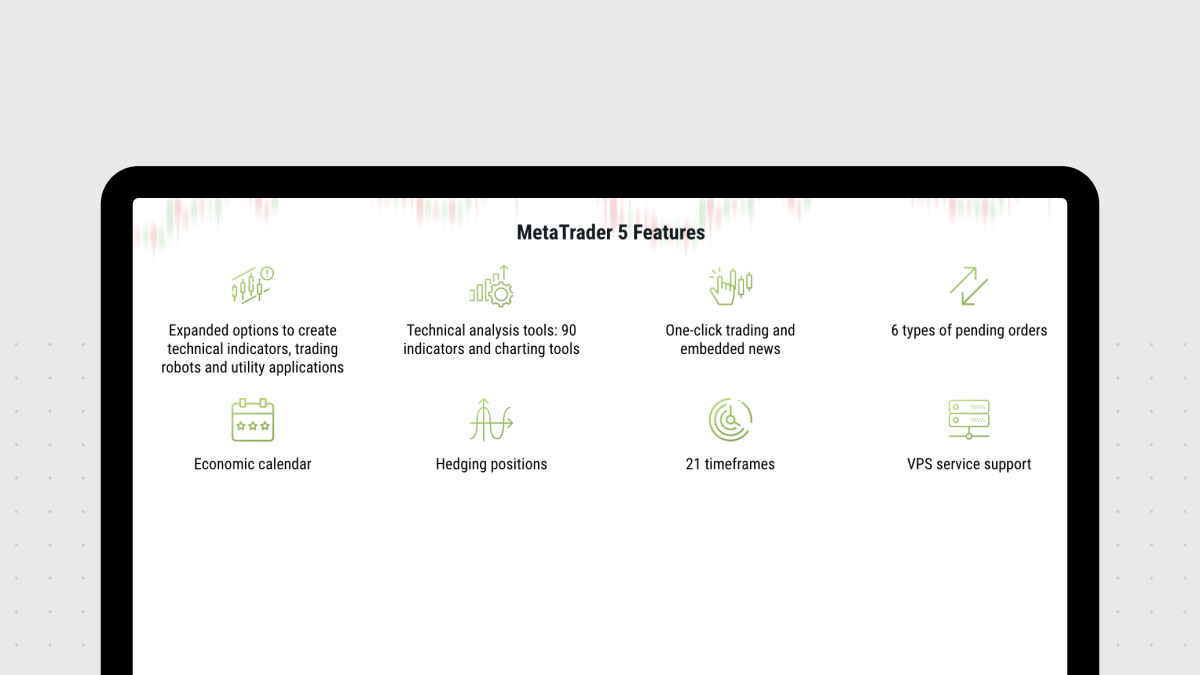
You can use MetaTrader in your browser or download it to your desktop or mobile device:
- Download MetaTrader 5 for Windows
- Download MetaTrader 5 for macOS
- Download MetaTrader 5 for other platforms
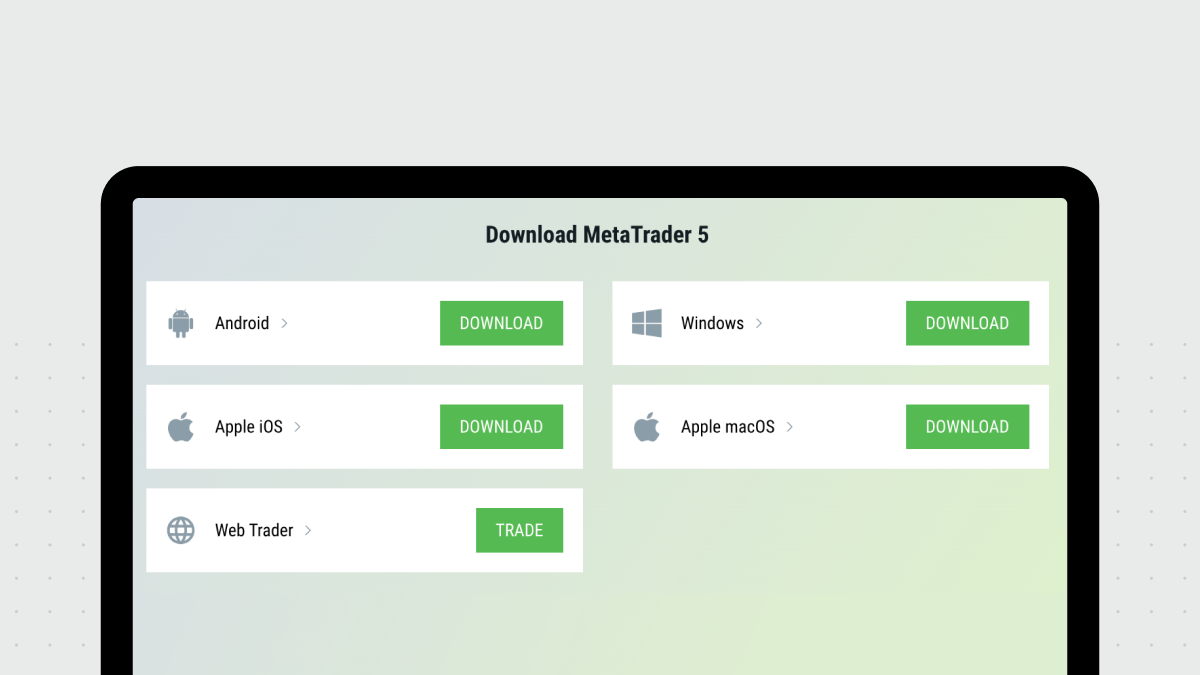
Log in with your trading account credentials
Once you download and install MetaTrader, log in with your trading account credentials. These credentials are displayed immediately after you create your trading account. If you have saved them for future reference and now have them at hand, you can skip to step 5 of the below procedure.
1. Open your FBS Personal Area in the browser.
2. On the Dashboard, click Trade for your trading account.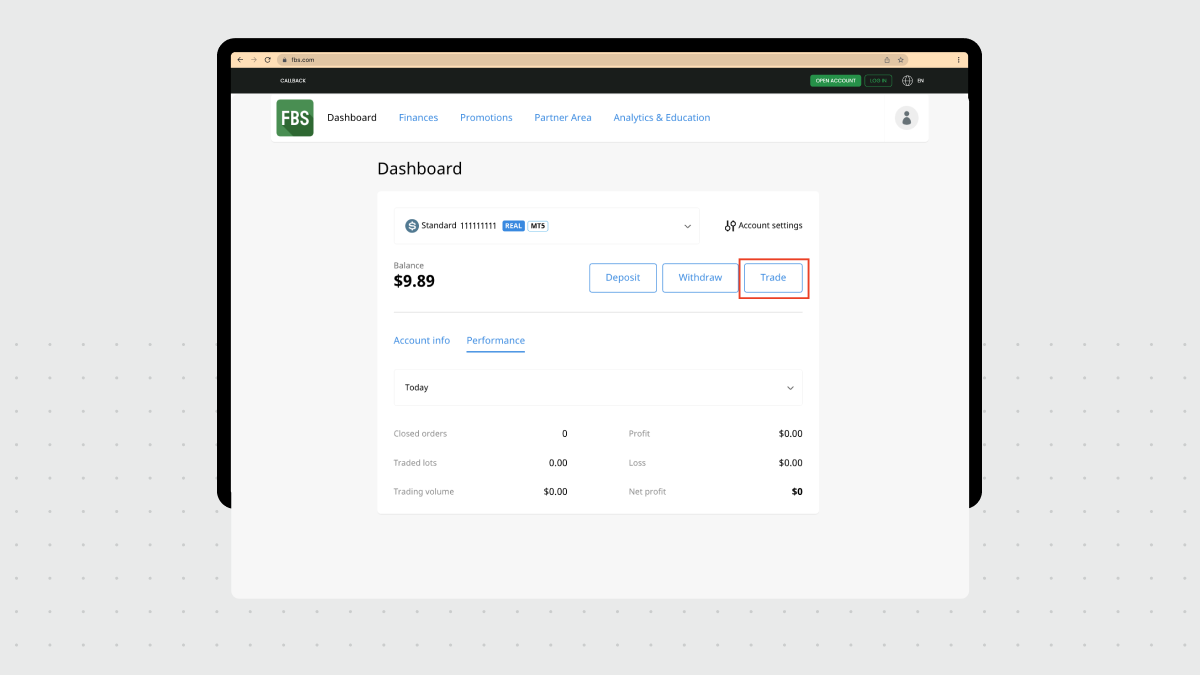
3. This will open a pop-up window with all the details you need to log in to MetaTrader (the only exception is your password, but you can generate a new one here, too).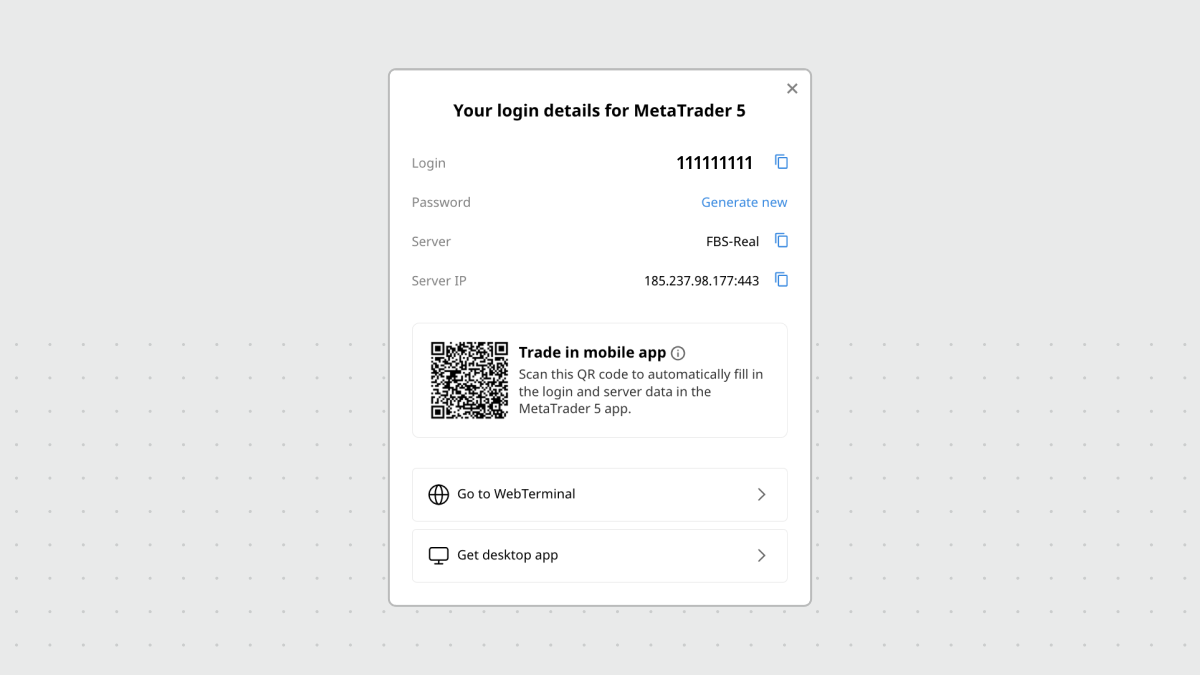
4. From this pop-up window, you can:
- Scan the QR code displayed for fast log-in to the mobile MetaTrader app if you have it installed;
- Copy your trading account credentials to log in to your desktop MetaTrader version;
- Open the WebTerminal to trade right in your browser without downloading anything;
- Download the desktop app.
You can use any of the options that work best for you, but we’ll now proceed with the desktop MetaTrader version you have already downloaded and installed.
5. In the MetaTrader 5 desktop app, click Login to Trade Account in the File menu.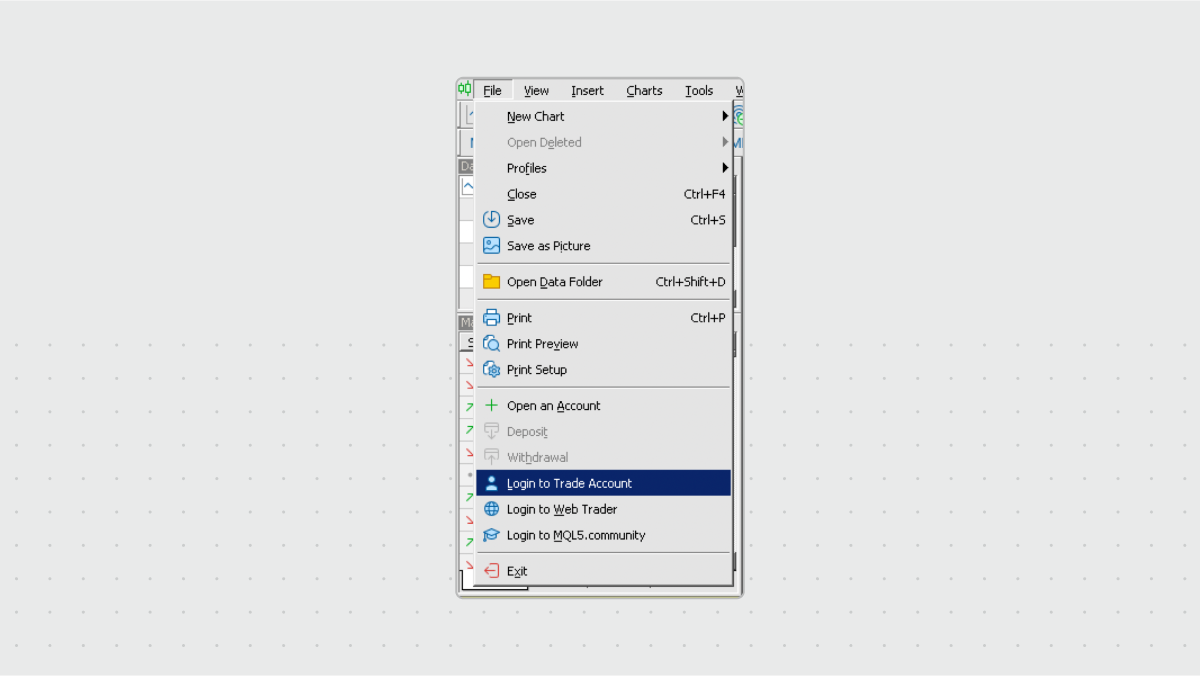
6. A pop-up window will be displayed where you will enter your account credentials to log in.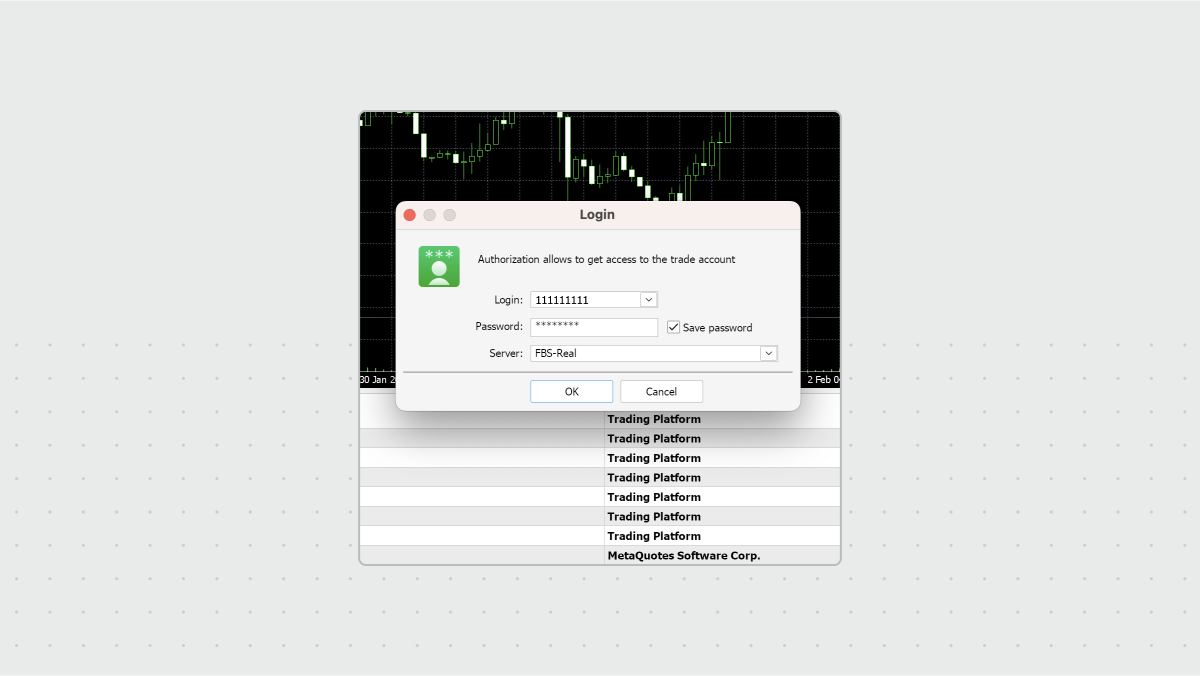
7. In the Login field, enter your account number. You can copy the account number in the Your login details pop-up window displayed when you click Trade for the account in FBS Personal Area.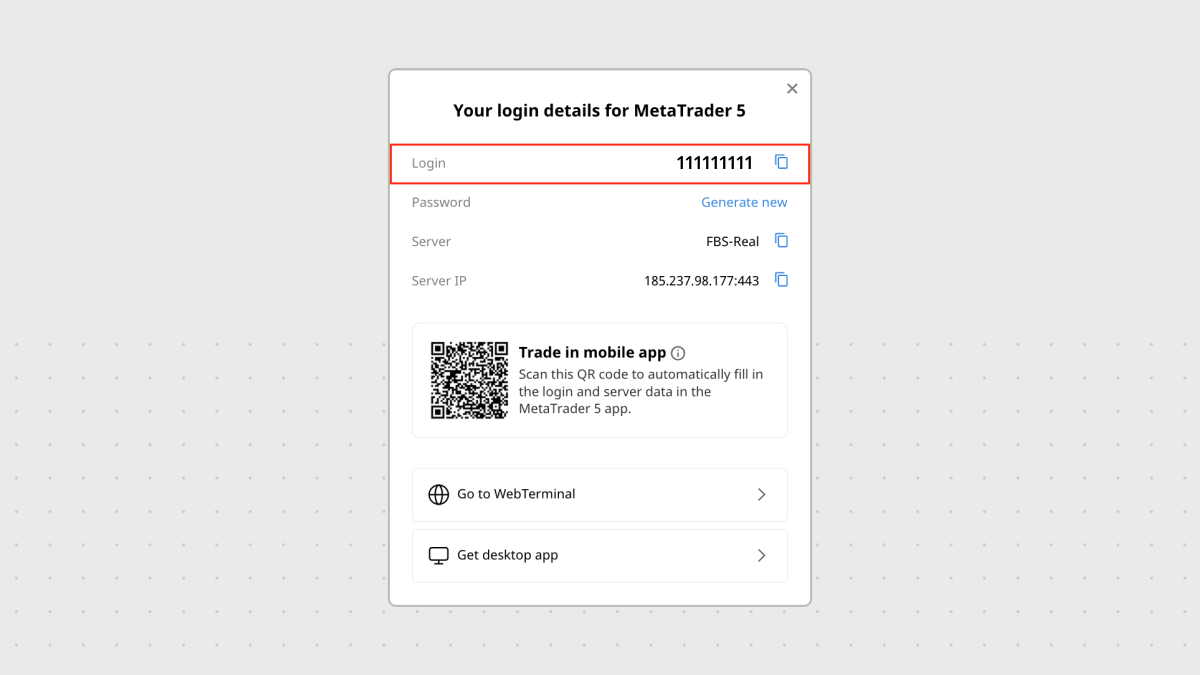
8. If you don’t remember the password, you can always generate a new one in the same pop-up window. To do so, click Generate new in the Password field.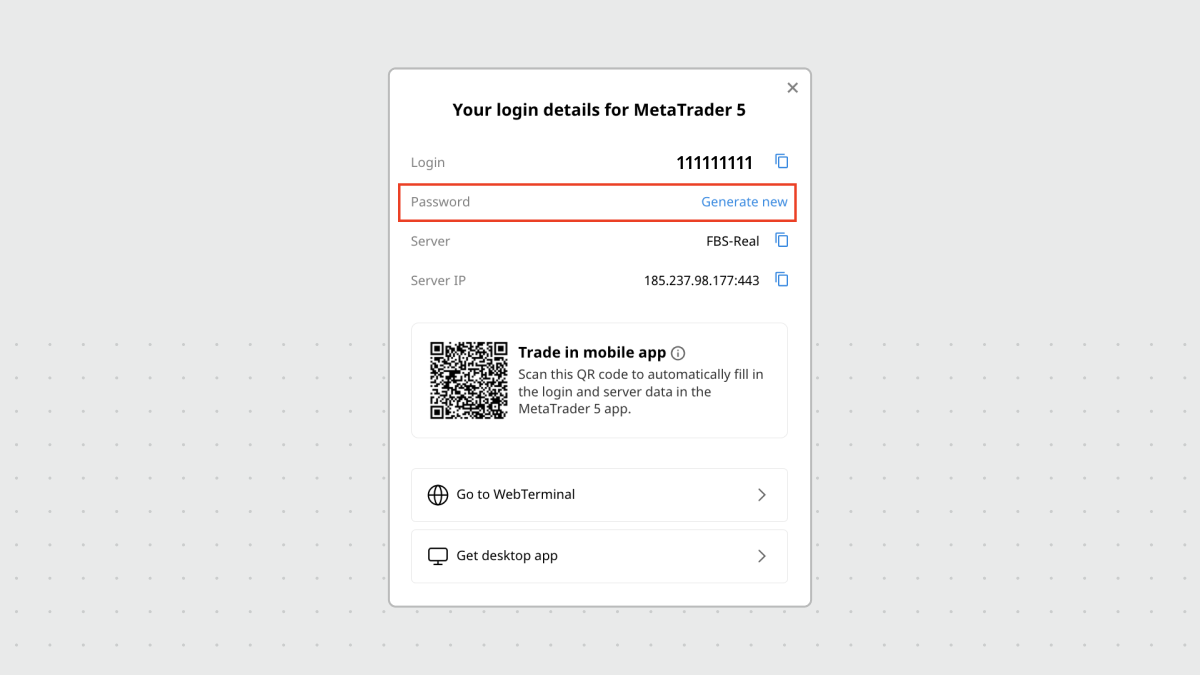
9. Finally, enter FBS-Real in the Server field (you can also copy it from the same pop-up window).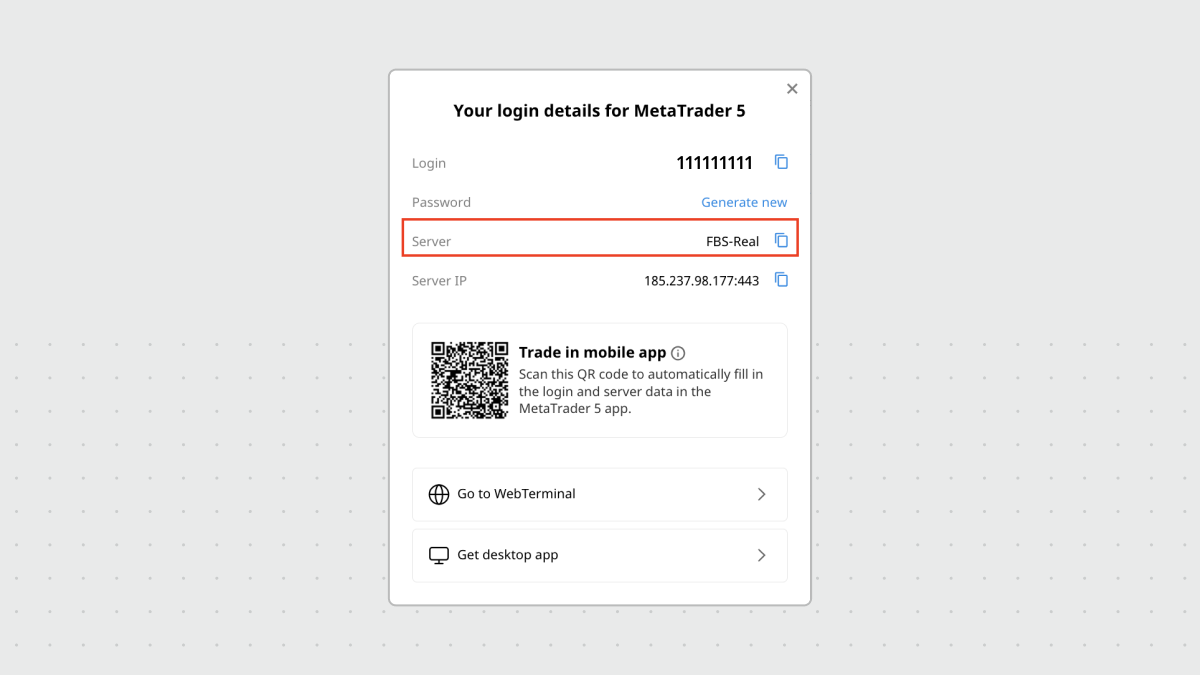
Once you complete logging in, you will see your trading account in the Navigator panel in MetaTrader: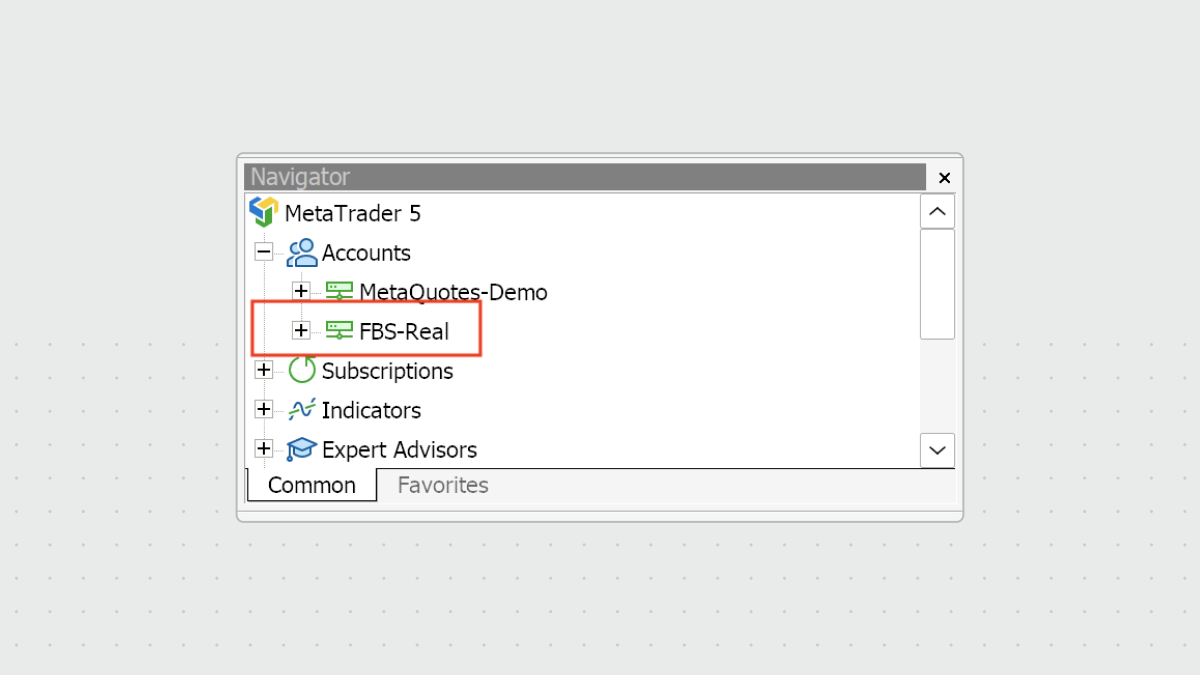
You are all settled
Congratulations! You are now all settled for trading as you have:
- An account with a reliable broker (the one that you use your email address to log in to);
- A trading account with deposited money (an account number and a password that you will use to log in to MetaTrader);
- A trading platform to open and close positions configured for your trading account.
Step 3: Open your first trade
The process of opening a trade in the MetaTrader desktop app is rather straightforward. You can do so from different locations in the MetaTrader 5 app, but the overall procedure is the same.
Please note that below we provide a general procedure for executing an order, not specific trading advice: your actions should be based on the market and your strategy.
1. In the main MetaTrader window, click the New Order button in the top menu.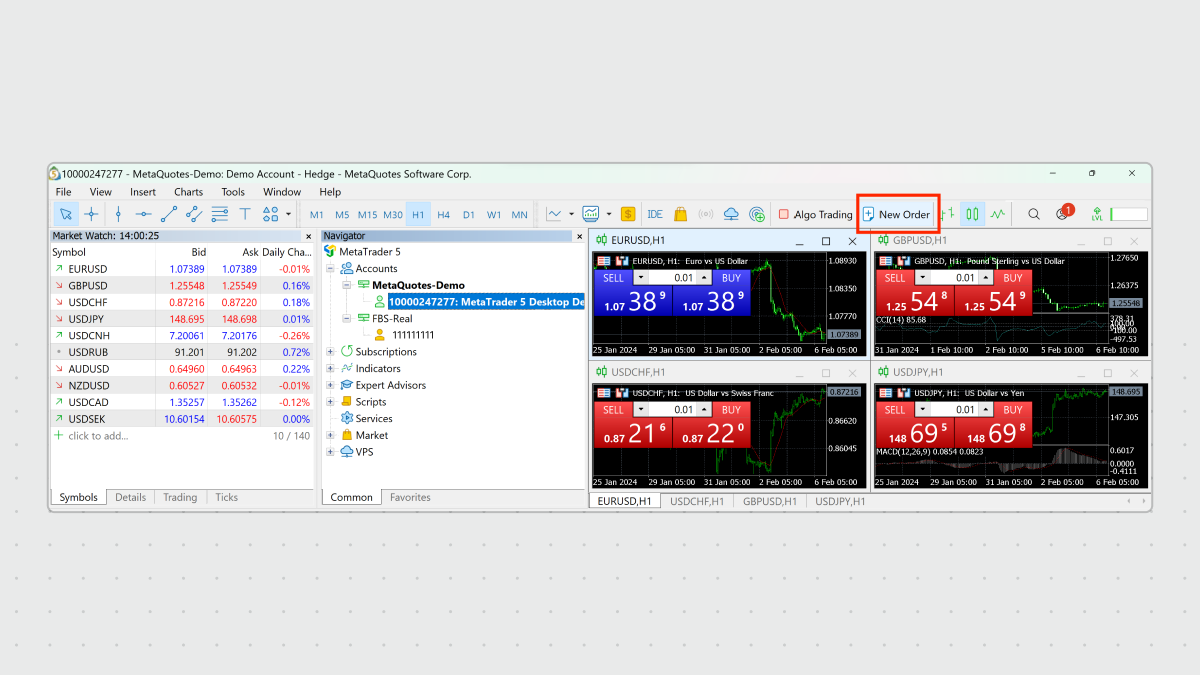
2. A pop-up window will be displayed that allows you to open a new position. In this window, you can define the following options: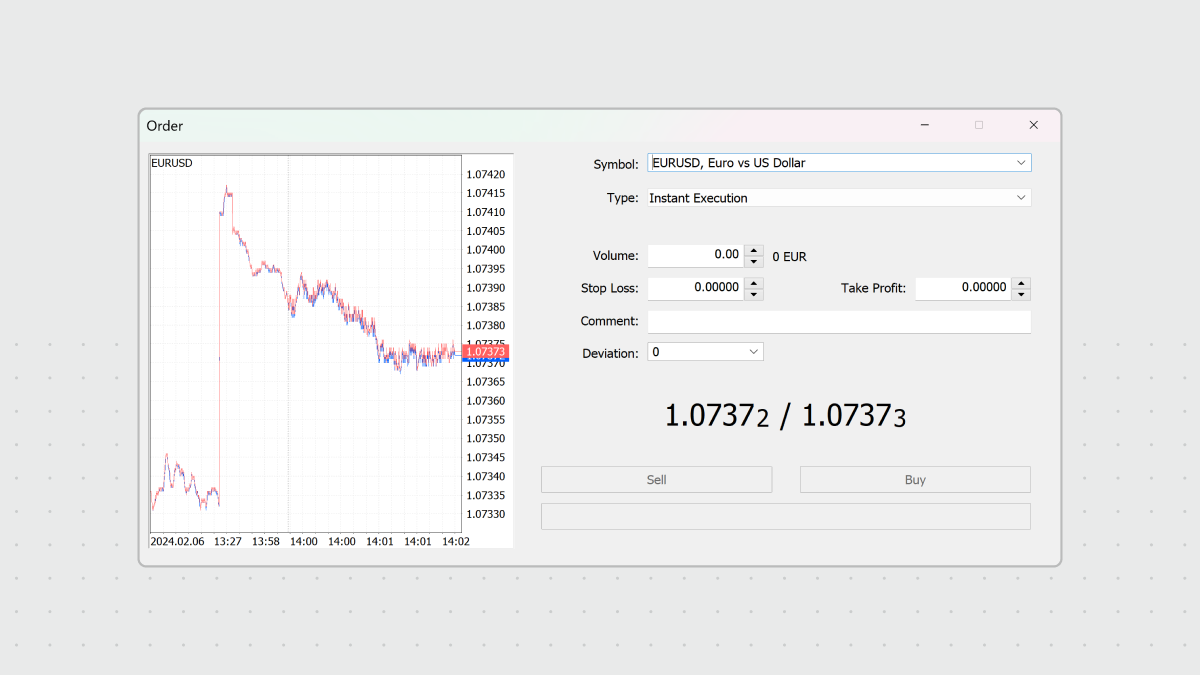
Symbol
The instrument you want to trade. You can select the available instruments from the drop-down menu.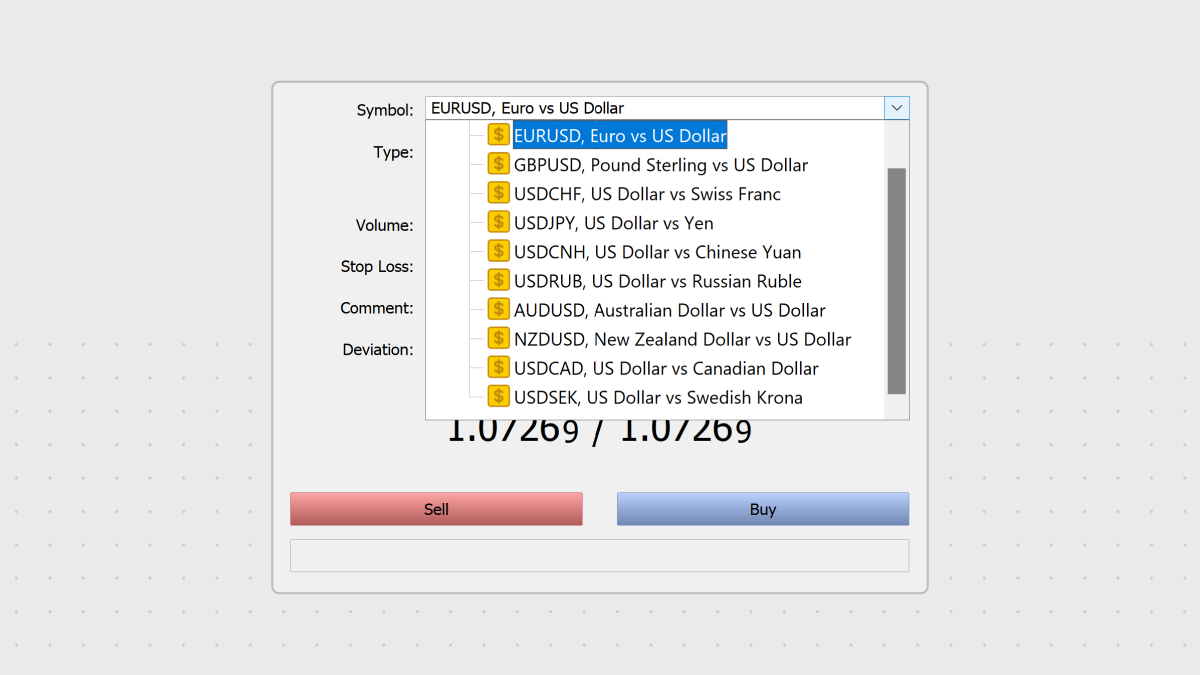
Volume
This is the size of your trade measured in lots. A lot has a specific size, which can be too much for a novice trader, i.e., for EURUSD, one lot is 100 000 EUR. You can open a mini (1/10 of a lot) or a micro (1/100) lot.
Since a lot is generally too high for a retail trader, the number is displayed in fractions. You can increase or decrease the number by clicking arrows to the right from the number. You can also enter the exact number by manually typing it.
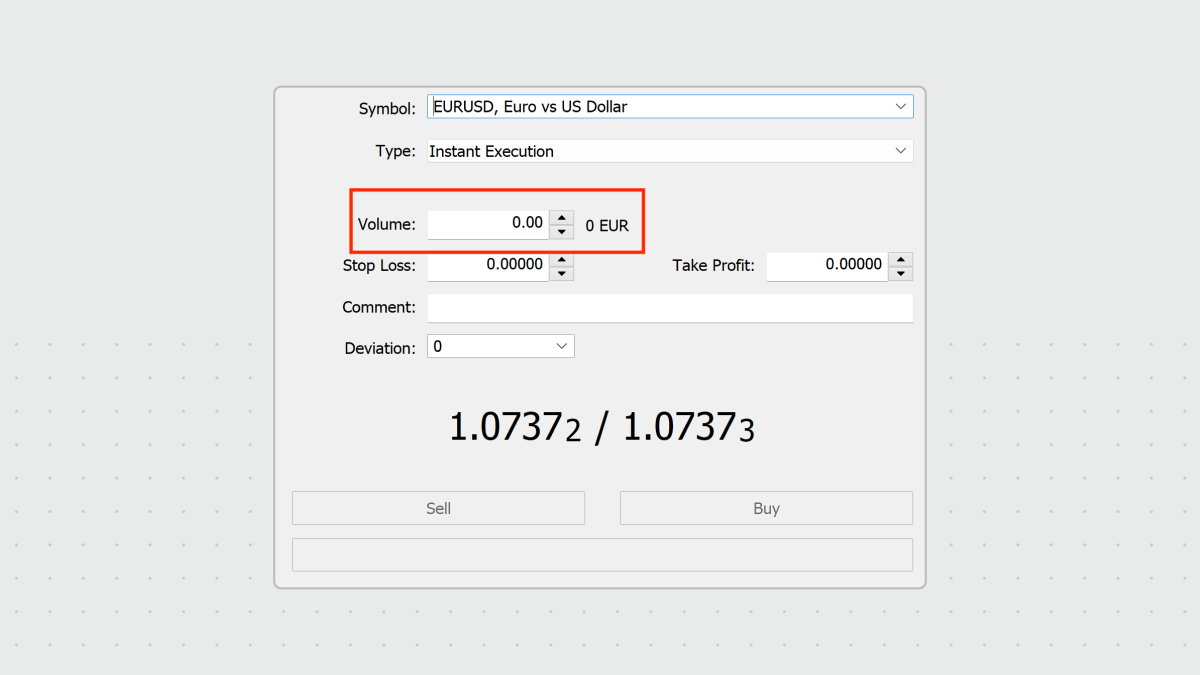
Stop Loss
Optional field for risk management, which is used to limit the amount of loss on a trade.
Take Profit
Optional field for risk management that indicates the price at which a profitable trade will close automatically. Learn more >>>
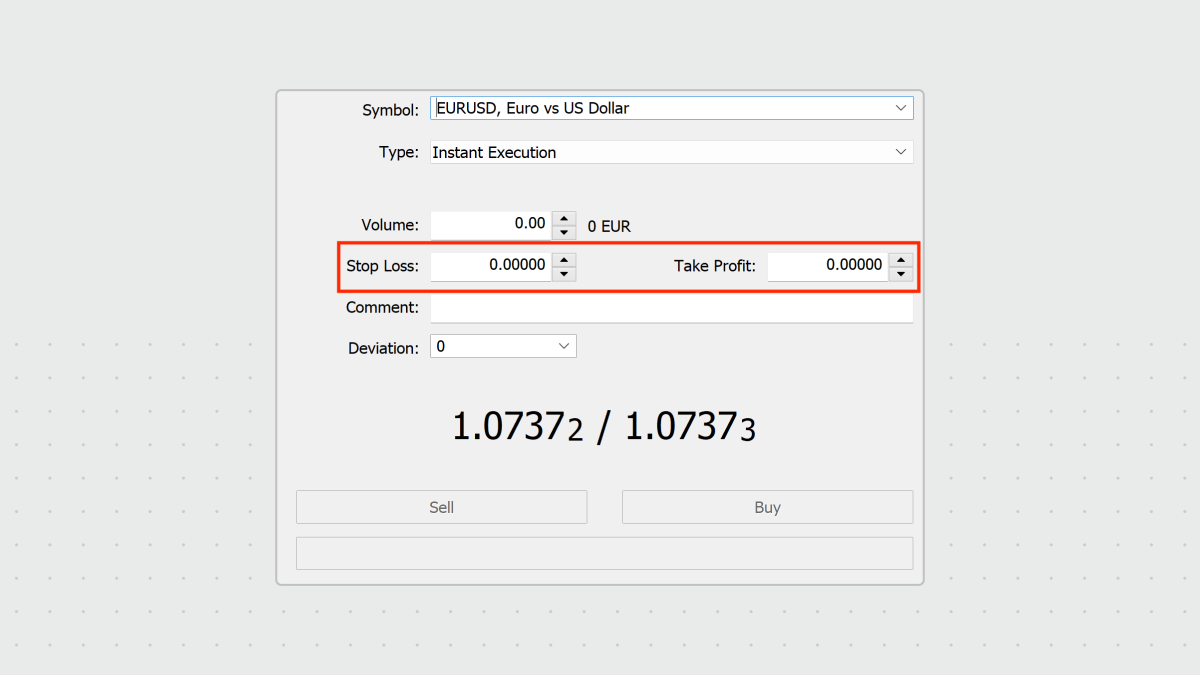
Notes on risk management:
-
We strongly recommend using risk management settings for every trade you open. These options will let you open a position, decide how much you want to make and how much you are willing to lose on this position, and forget about it. The trade will be closed automatically for you whenever the asset price reaches any of your specified values.
-
For both Stop Loss and Take Profit, the values should not be too close to the current price, or an error will be displayed.
-
When the value is 0.000, the order is not placed.
3. Click Sell or Buy, depending on your understanding of the market conditions.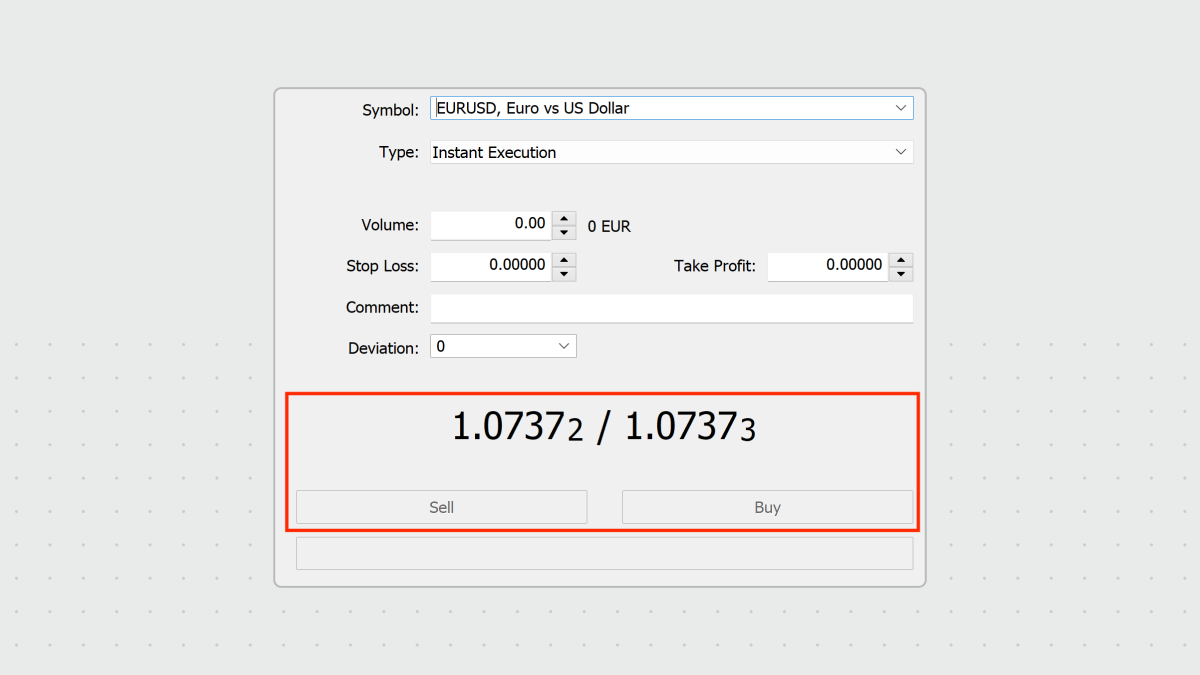
One-click trading
You can also open new positions even faster with one-click trading right in a chart for any trading instrument.
1. To enable this functionality, right-click a chart for any instrument and select One Click Trading.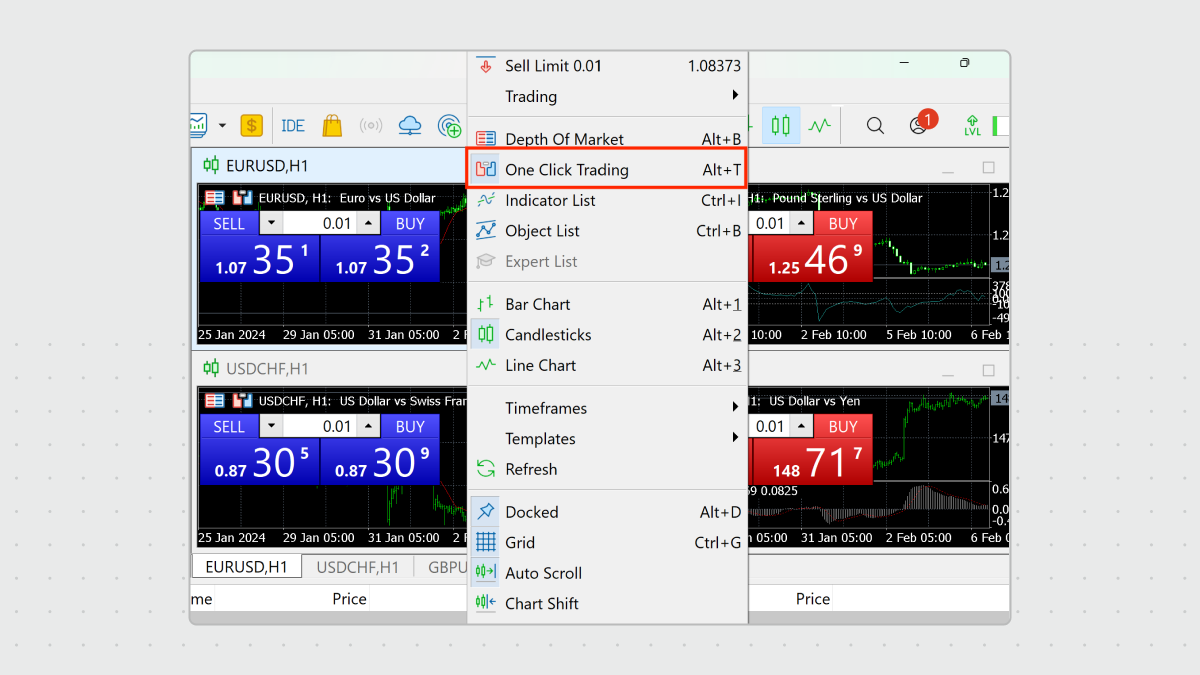
2. You will see the SELL and BUY buttons displayed right on a chart of the instrument.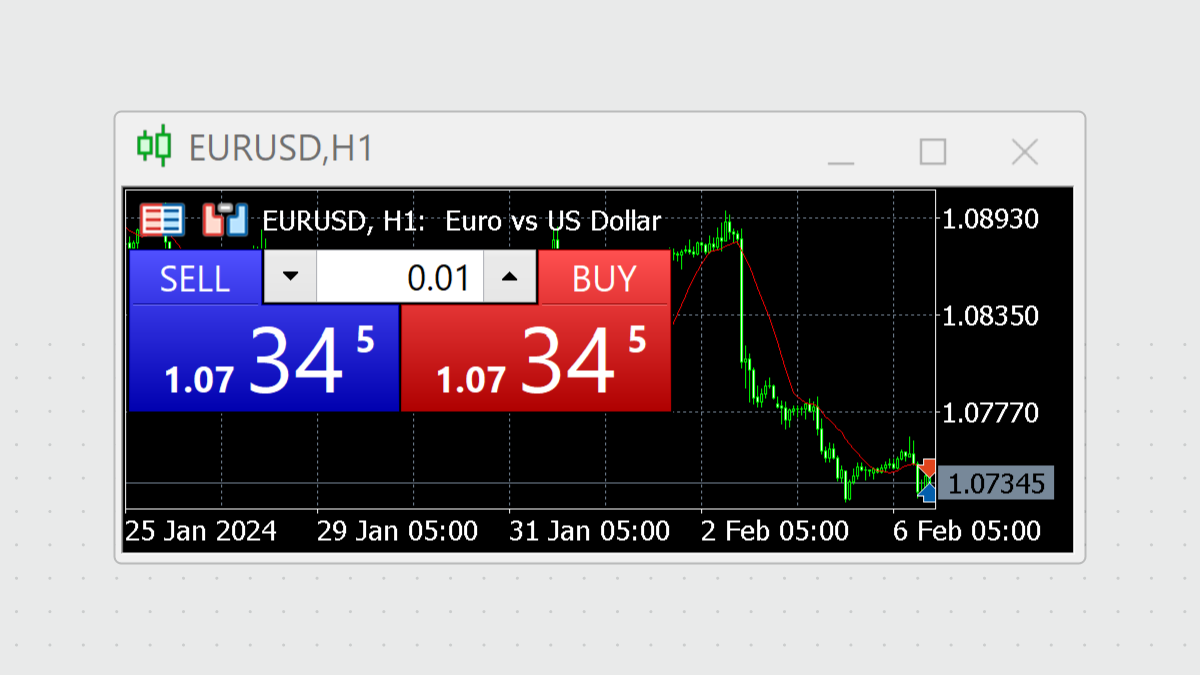
3. You can specify your trade volume and click the SELL or BUY button to open your position even faster without the risk management settings.
That’s it! You have now opened your first trade. You can now do one of the following:
-
Keep an eye on your opened position to close it when the price reaches your desired value. Use the Trade tab to close any open positions you have.
-
Let the position be closed automatically using your specified risk management values (Stop Loss and Take Profit).
You have now prepared everything you need to start trading and have opened your first trade. Keep learning, watch the markets, pay attention to relevant news, and join some of our live trading sessions. Welcome to the world of financial markets, we look forward to seeing your success here!